All integrations require a valid Routeway API key. Get yours from the dashboard.
Lobe Chat
Lobe Chat offers a sleek, modern interface with plugin support and multi-modal capabilities.2
Add Custom Provider
Click OpenAI and fill in:
- API Proxy URL:
https://api.routeway.ai/v1 - API Key: Your Routeway API key
3
Configure Models
Click Fetch models
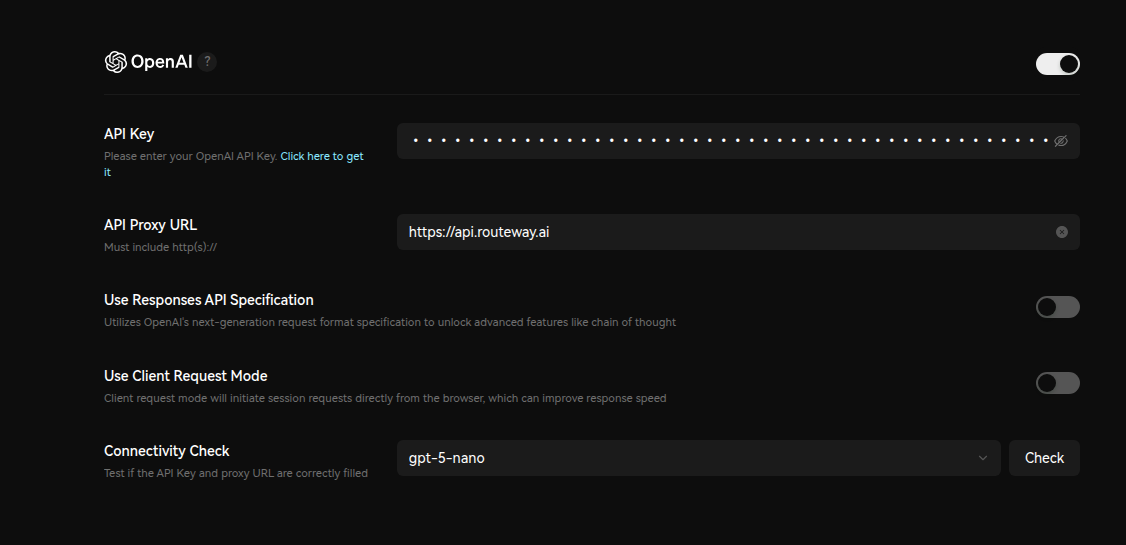
JanitorAI
Web-based character AI platform.1
Access API Settings
Go to API Settings.
2
Select Proxy
Choose Proxy from the list.
3
Add Configuration
Click Add Configuration.
4
Configure Connection
Enter your details:
- Proxy URL:
https://api.routeway.ai/v1/chat/completions - API Key: Your Routeway API key
- Model Name: Enter the model ID you want to use.
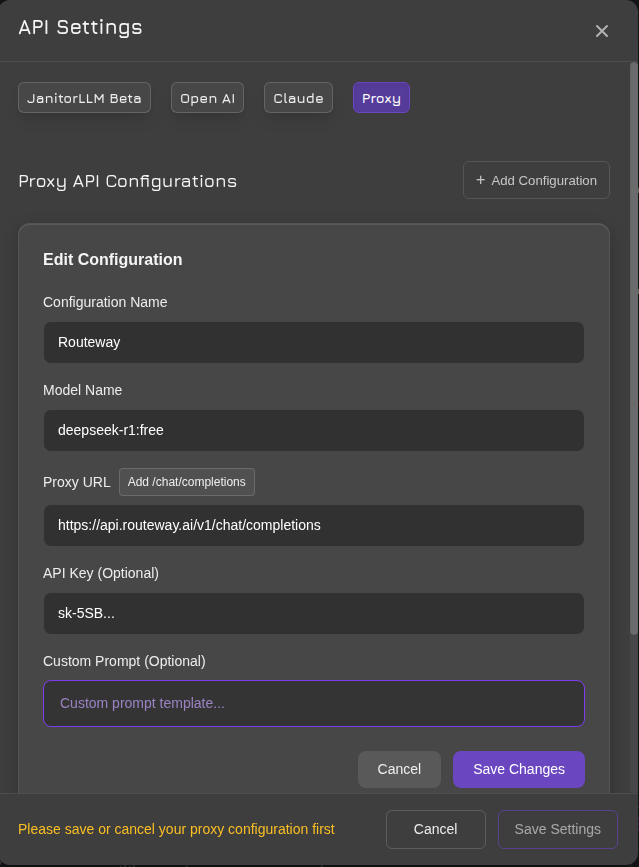
ChubAI
A character hub with built-in chat support.1
Access Settings
Click the Settings icon in the chat window -> Go to OpenAI
2
Choose API Provider
Set the provider to OpenAI Access API and select
Reverse Proxy3
Enter API Configuration
Fill in your Routeway details:
- Open AI Reverse Proxy:
https://api.routeway.ai/v1/deepseek-v3-0324 - Reverse Proxy Key: Your Routeway API key
- Model: Select the model you want to use
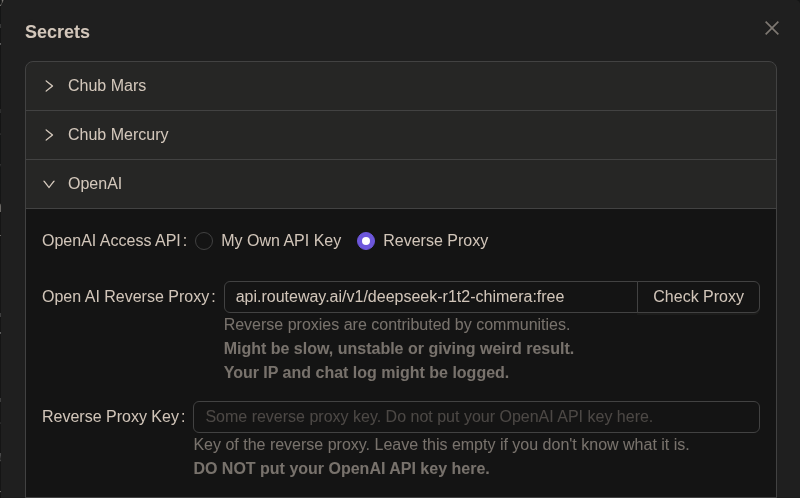
Cline (VS Code Extension)
AI-powered coding assistant for Visual Studio Code.1
Install Extension
Install Cline from the VS Code Extension Marketplace
2
Open Configuration
After installation, click the Cline icon in the VS Code sidebar and go to Settings
3
Configure API
Set up your Routeway connection:API Provider:
OpenAI Compatible
Base URL: https://api.routeway.ai/v1
Model ID: choose one from models list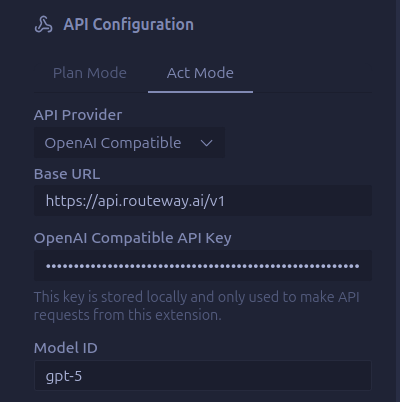
Cline works best with
Claude models for complex coding tasks.Roo Code (VS Code Extension)
Collaborative coding environment with AI assistance.1
Install Extension
Install Roo Code from the VS Code Extension Marketplace
2
Access Settings
After installation, click the Roo Code icon in the VS Code sidebar and go to Settings
3
Add Routeway Provider
Configure the following:
- API Provider: OpenAI Compatible
- API Endpoint:
https://api.routeway.ai/v1 - API Key: Your Routeway API key
- Model: choose from dropdown
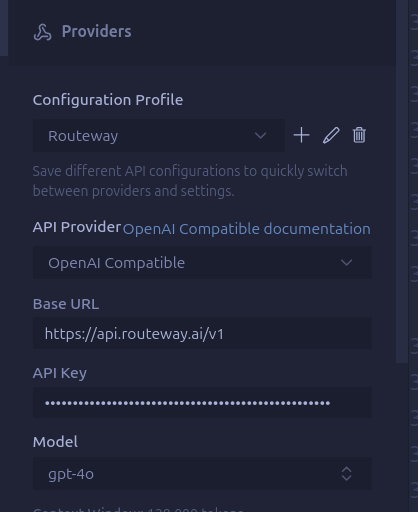
OpenAI SDKs
Use Routeway as a drop-in replacement for OpenAI APIs.Common Configuration Issues
I'm getting a 'network error' on Janitor AI
I'm getting a 'network error' on Janitor AI
Try these steps:
- Re-enter your API key
- Refresh the page
- Restart your browser
- If it still doesn’t work, try switching to a different browser
Model Not Available
Model Not Available
Verify the model name matches exactly. Use the models endpoint to see available models.
Rate Limit Exceeded
Rate Limit Exceeded
Routeway implements intelligent rate limiting. If you use free model, consider using paid model.
Can I use any model?
Can I use any model?
You can use any model listed at our models library, but keep in mind that there are two types of models: free and paid (PAYG).
- Free models are available to everyone, but they have their own rate limits. If you hit the limit, you’ll need to wait before making more requests. You can learn more about rate limits here.
- Paid models require a positive balance on your account. If your balance is $0, you won’t be able to use paid models until you add funds. For more information about how our billing system works, see this page.